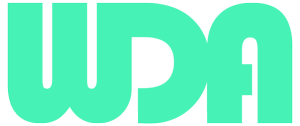Backup the WordPress Site
Understanding the Need for WordPress Site Backup

Running a WordPress site without backups is akin to walking a tightrope without a safety net. Your WordPress site faces many potential risks, from data loss due to hacking or malware attacks to accidental deletion of crucial files, each threatening its stability and integrity. Without a backup strategy in place, you’re leaving your digital storefront vulnerable to disaster.
Imagine that a malicious hacker gains access to your site and wreaks havoc, or your hosting server crashes unexpectedly, leaving your website inaccessible. In both scenarios, recovering your site’s data and functionality becomes an uphill battle without a recent backup to rely on.
Simply put, backups serve as your website’s insurance policy, ensuring that even in the face of adversity, you have a safety net to fall back on. In the upcoming sections, we’ll delve deeper into the methods and best practices for backing up your WordPress site, empowering you to safeguard your online presence effectively.
Transform Your Online Presence with Stunning Web Designs

Methods to Backup a WordPress Site
Manual Backups
Manual backups involve manually copying your WordPress site’s files and database, providing complete control over the backup process. While it may seem daunting at first, especially for those without technical expertise, manual backups offer several advantages.
Advantages
Complete Control: With manual backups, you have full control over what files and data are included in the backup, allowing for a more tailored approach.
No Dependency on Plugins: Manual backups eliminate reliance on third-party plugins, reducing the risk of compatibility issues or plugin vulnerabilities.
Customization: You can customize the backup process to suit your specific needs, such as excluding unnecessary files or directories.
However, manual backups also come with their own set of challenges and considerations.
Disadvantages
Time-Consuming: Manual backups can be time-consuming, especially for larger websites with extensive files and data.
Human Error: There’s a higher risk of human error during the backup process, such as accidentally omitting crucial files or misconfiguring backup settings.
Frequency: Due to the manual nature of the process, maintaining a regular backup schedule may be challenging for some users.
How to Perform Manual Backups
File Backup: Begin by accessing your hosting control panel or using an FTP client to download all files and directories associated with your WordPress site.
Database Backup: Next, export your WordPress site’s database using a tool like phpMyAdmin, ensuring that all content, settings, and user data are included.
Storage: Once you’ve gathered both the file and database backups, store them securely on your local computer or an external storage device.
While manual backups require more effort and diligence, they offer unparalleled flexibility and control over your WordPress site’s backup process. With careful planning and regular maintenance, manual backups can serve as a reliable safeguard against data loss and website downtime.
Automated Backup Plugins
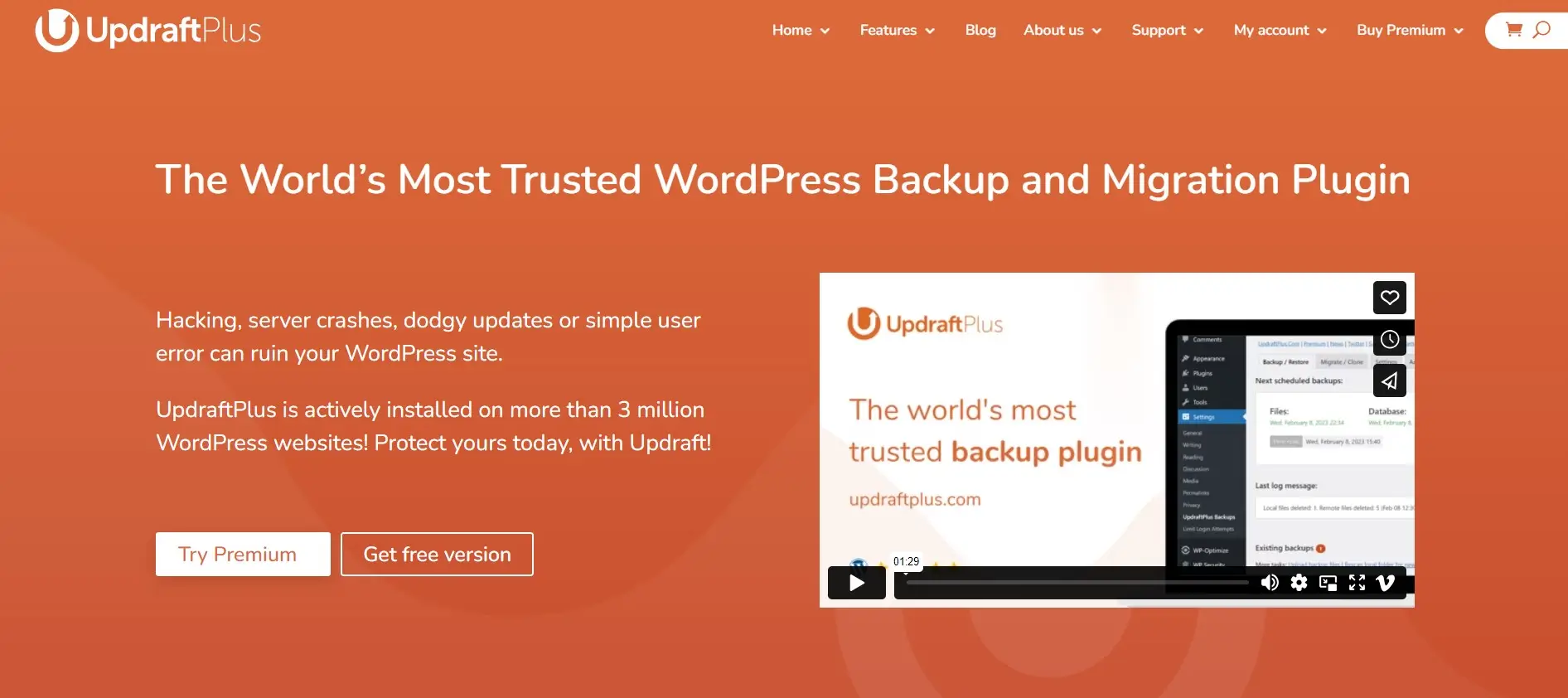
Automated backup plugins are the superheroes of WordPress site backup, offering convenience and peace of mind with just a few clicks. The popular options, such as UpdraftPlus, BackupBuddy, and VaultPress, streamline the backup process and ensure regular snapshots of your site’s files and database.
Advantages
Convenience: Automated backup plugins require minimal manual intervention, making them ideal for users who prefer a hands-off approach to site maintenance.
Scheduled Backups: You can schedule automated backups to occur at regular intervals, ensuring that your site’s data is consistently backed up without the need for manual intervention.
Incremental Backups: Many automated backup plugins offer incremental backup functionality, where only changes made since the last backup are saved. This helps reduce backup size and processing time.
Disadvantages
Dependency on Plugins: Relying solely on automated backup plugins may create a dependency, leaving your site vulnerable if the plugin encounters issues or becomes incompatible with future WordPress updates.
Cost: While many backup plugins offer free versions with limited functionality, advanced features such as offsite storage or automated restoration may require a premium subscription.
Compatibility: It’s essential to ensure that the chosen backup plugin is compatible with your WordPress setup, including your theme, plugins, and hosting environment, to avoid potential conflicts.
How to Use Automated Backup Plugins
Installation: Begin by installing your chosen backup plugin from the WordPress plugin repository or a third-party source. Activate the plugin once installed.
Configuration: Navigate to the plugin settings page to configure backup frequency, storage options, and other settings according to your preferences.
Scheduled Backups: Set up scheduled backups to occur automatically at regular intervals, ensuring that your site’s data is consistently backed up without manual intervention.
Offsite Storage: Consider utilizing offsite storage options provided by the backup plugin or integrating with third-party cloud storage services for added redundancy and security.
Automated backup plugins offer a convenient and reliable solution for backing up your WordPress site, providing peace of mind knowing that your valuable data is protected against unforeseen disasters. By understanding the advantages, disadvantages, and best practices for using these plugins, you can ensure that your site remains secure and resilient in the face of adversity.
Web Hosting Backup Solutions
Many web hosting providers offer backup solutions as part of their service packages, providing an additional layer of security for your WordPress site. While convenient, relying solely on hosting backups has its own set of considerations.
Advantages
Convenience: Web hosting backup solutions are often integrated directly into your hosting control panel, making them easily accessible and manageable.
Automated: Hosting backups may be automated, occurring regularly without manual intervention, ensuring that your site’s data is consistently backed up.
Included in Hosting Plans: Backup solutions are typically included as part of your hosting package, eliminating the need for additional third-party services or plugins.
Disadvantages
Limited Control: Hosting backup solutions may offer limited customization options, such as backup frequency or retention policies, leaving you with less control over the backup process.
Dependence on Hosting Provider: Relying solely on hosting backups means entrusting your site’s data to your hosting provider, with potential consequences if their backup systems fail or become inaccessible.
Single Point of Failure: Storing backups on the same server as your website poses a risk – if the server experiences downtime or data loss, both your site and its backups may be affected.
How to Use Web Hosting Backup Solutions
Access Backup Tools: Log in to your hosting control panel and navigate to the backup or backups section. Depending on your hosting provider, you may find options to configure backup settings and initiate manual backups.
Configure Backup Settings: Review and configure backup settings according to your preferences, such as backup frequency, retention periods, and storage locations.
Verify Backup Status: Regularly check the status of your hosting backups to ensure that they are occurring as scheduled and that backup files are being generated successfully.
Offsite Storage: Consider supplementing hosting backups with offsite storage solutions, such as cloud storage services, to provide an additional layer of redundancy and security for your site’s data.
While web hosting backup solutions offer convenience and ease of use, it’s essential to understand their limitations and implement additional backup strategies, such as offsite storage, to ensure comprehensive protection for your WordPress site.
For further in-depth exploration of WordPress site backup strategies and best practices, consider referring to this article on WPBeginner.
Don’t let the fear of data loss hold you back. With our expert guidance, backing up your WordPress site is simpler than you think. Should you encounter any uncertainties while setting up your backup strategy, our seasoned team of WordPress specialists is here to provide tailored support. Contact us now to ensure your website’s safety and longevity in the digital landscape.
Best Practices for WordPress Site Backup
Regular Backup Schedule
Consistency is key when it comes to backing up your WordPress site. Establish a backup schedule that aligns with the frequency of updates and changes to your site. Whether it’s daily, weekly, or monthly backups, sticking to a routine ensures that you always have a recent backup to fall back on in case of emergencies.
Offsite Storage
When it comes to storing backups, don’t put all your eggs in one basket – or server. Offsite storage, such as cloud services like Dropbox, Google Drive, or Amazon S3, provides an extra layer of protection against data loss. By storing backups offsite, you mitigate the risk of losing both your website and its backups in the event of a server failure.
Version Control
Implementing version control systems like Git or using WordPress plugins that offer revision management functionality can complement your backup strategy. Version control allows you to track changes made to your site’s code and content over time, facilitating easier rollback to previous versions if necessary.
Testing Backups
Regularly testing your backups ensures their reliability and effectiveness in the event of a restoration scenario. Create a testing environment where you can safely restore backups and verify that your site functions correctly. This proactive approach allows you to identify and address any potential issues before they impact your live site.
Documentation and Disaster Recovery Plan
Documenting your backup procedures and maintaining a comprehensive disaster recovery plan is essential for efficiently handling emergencies. Include step-by-step instructions for initiating backups, restoring from backups, and troubleshooting common issues. Additionally, designate roles and responsibilities within your team to ensure a coordinated response in the event of a crisis.
By incorporating these best practices into your WordPress site backup strategy, you can enhance the security, reliability, and resilience of your online presence. Remember, proactive measures taken today can safeguard your website against unforeseen challenges tomorrow.

Ignite Your Digital Presence
Restoring from a Backup
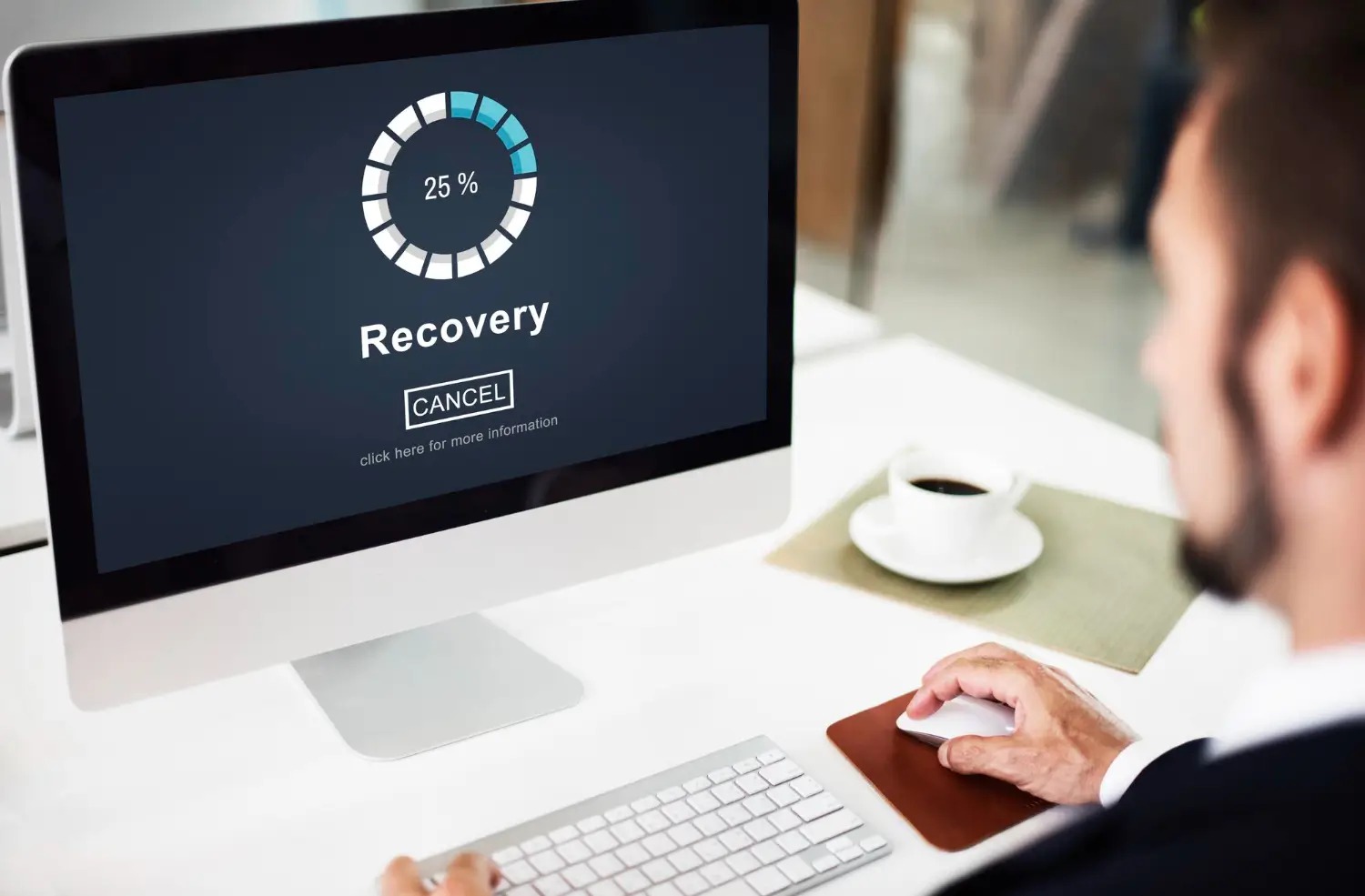
In the unfortunate event of a website disaster, knowing how to restore from a backup is a critical skill that every website owner should master. Remember to follow these step-by-step instructions to ensure a smooth restoration process.
Access Backup Files: Locate the backup files you wish to restore. If using automated backup plugins, access the backup files from the plugin’s settings or designated storage location. For manual backups, ensure that you have access to the backup files stored on your local computer or external storage device.
Backup Verification: Before proceeding with the restoration process, verify the integrity and completeness of your backup files. Check that all necessary files and data, including the WordPress database and site files, are present and intact.
Create a Restore Point: Before initiating the restoration process, create a restore point or backup of your current website state. This serves as a safety net in case anything goes wrong during the restoration process.
Backup Deactivation: If you’re using any caching or optimization plugins, deactivate them temporarily to prevent any conflicts or issues during the restoration process.
Access Hosting Control Panel: Log in to your hosting control panel or file manager, depending on your hosting provider’s interface.
Database Restoration: If restoring from a manual backup, access phpMyAdmin or a similar database management tool provided by your hosting provider. Import the database backup file (.sql) into your WordPress database, ensuring that you overwrite the existing database.
File Restoration: Upload the backup files of your WordPress site (including themes, plugins, and uploads) to the appropriate directories on your hosting server. Ensure that you overwrite existing files if prompted.
Configuration Updates: After restoring the files and database, update the wp-config.php file with the appropriate database credentials if necessary. Double-check the file paths and database connection settings to ensure they match your restored environment.
Plugin and Theme Activation: Reactivate any deactivated plugins and themes, ensuring compatibility with the restored version of your WordPress site.
Testing: Once the restoration process is complete, thoroughly test your website’s functionality to ensure that everything is working as expected. Check for any broken links, missing content, or unexpected errors.
Monitoring: Monitor your website closely in the following hours and days to identify any lingering issues or unexpected behaviour. Address any issues promptly to prevent further complications.
By following these step-by-step instructions, you can confidently restore your WordPress site from a backup, ensuring minimal downtime and preserving the integrity of your online presence. Remember to keep your backup files updated regularly and test your restoration process periodically to maintain readiness for any unforeseen emergencies.
Feeling overwhelmed by the prospect of backing up your WordPress site? Fear not – we’ve got you covered. Our dedicated team of WordPress development experts is ready to assist you in implementing a robust backup solution tailored to your needs. Contact us today for personalized guidance and support, ensuring your website remains safe and secure against unforeseen threats.
FAQs
The frequency of backups depends on the frequency of updates and changes to your site. As a general rule of thumb, aim for regular backups, whether daily, weekly, or monthly.
It’s advisable to store backups offsite, preferably in a secure cloud storage service like Dropbox, Google Drive, or Amazon S3.
Storing backups offsite provides an extra layer of protection against data loss. In the event of a server failure or catastrophic event affecting your hosting provider, offsite backups ensure that your data remains accessible and secure. Additionally, offsite storage mitigates the risk of losing both your website and its backups simultaneously.
Yes, most backup plugins and hosting providers offer the flexibility to schedule backups to occur during off-peak hours. By scheduling backups during periods of low traffic or activity on your website, you can minimize the impact on site performance and ensure that backups are completed efficiently.
While many backup plugins are suitable for all types of WordPress sites, some are tailored to meet the specific needs of e-commerce sites. Plugins like WooCommerce Backup Manager or WPvivid Backup Plugin offer features designed to accommodate the unique requirements of online stores, such as automated backups of order data and product information.
In the unfortunate event of a data breach or security incident, having a comprehensive backup strategy in place is crucial. Immediately assess the extent of the breach and take steps to secure your website, such as updating passwords, installing security plugins, and implementing security measures recommended by your hosting provider.
Once the immediate threat is addressed, restore your website from a recent backup to ensure that it’s free from any unauthorized changes or malware. Additionally, consider implementing additional security measures, such as regular security audits and monitoring, to prevent future incidents.
Conclusion
In conclusion, safeguarding your WordPress site through regular backups is essential for preserving your digital presence. By following the strategies outlined in this guide, you fortify your website against potential threats and ensure its resilience in the face of adversity.
Remember, neglecting backups can lead to severe consequences, including data loss and damage to your reputation. However, by implementing a robust backup strategy, you protect your investment and maintain peace of mind. Take action today to secure your WordPress site with manual backups, automated plugins, or web hosting solutions. Prioritize consistency and diligence to safeguard your website’s security and continuity.
Ready to take the next step in securing your WordPress site? Contact us today for expert assistance with setting up or optimizing your backup strategy. Don’t wait until it’s too late – protect your website now.
Unlock Your Online Potential with Expert WordPress Design
Empower your business with our bespoke WordPress web design solutions. Elevate your brand’s digital presence, seamlessly blending functionality and aesthetics for unparalleled online success.