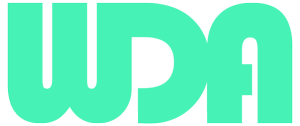In today’s digital age, having an online presence is no longer optional; it’s essential. Whether you’re launching a business, starting a blog, or showcasing a portfolio, your website acts as your virtual front door. This is where WordPress , the world’s leading content management system (CMS), comes into play. WordPress powers over 40% of all websites on the internet, offering flexibility, ease of use, and a vast ecosystem of themes and plugins to customize your site to your heart’s content.
But getting started can feel daunting to beginners. Fear not! This guide is designed to walk you through the process of installing WordPress and logging into your WordPress admin dashboard, step by step. And remember, if at any point you feel overwhelmed, our team of WordPress development experts is here to help. Contact us to ensure your website is set up for success right from the start.
Preparing to Install WordPress

Requirements for WordPress Installation
Web Hosting and Domain Name
The first step is choosing a web hosting provider and a domain name for your website. The hosting provider stores your website files, making them accessible to visitors via your domain name. We recommend selecting a hosting service that offers reliability, speed, and WordPress-specific features such as one-click installs and automatic updates. Popular choices include Bluehost and SiteGround, both endorsed by WordPress.org.
For more recommendations, visit WordPress.org’s Hosting Recommendations.
Choosing a Hosting Plan
Hosting comes in various forms such as shared, VPS, dedicated, and managed WordPress hosting, each with its pros and cons.
Shared Hosting
Ideal for beginners and small websites, shared hosting is cost-effective but may lack speed and performance for larger sites.
VPS Hosting
Offers more power and flexibility than shared hosting, suitable for growing websites with medium traffic.
Dedicated Hosting
Provides maximum control and resources, best for high-traffic and resource-intensive websites.
Managed WordPress Hosting
Though pricier, it’s optimized for WordPress, offering enhanced security, speed, and support.
Each type of hosting caters to different needs, from small personal blogs to large business sites. Contact us for guidance on selecting the best hosting plan for your specific requirements, ensuring your website has the solid foundation it needs to thrive.
Installing WordPress
Using One-Click Installation
Many web hosting services offer a one-click installation process for WordPress, making it incredibly simple to get your website up and running. Here’s how to use this feature:
Log into your hosting account’s control panel. Look for the WordPress or Website icon.
Select ‘Install WordPress’ or a similar option. You’ll be guided through the setup process, where you may need to choose the domain name you wish to install WordPress on.
Fill in the site details. This includes the site name, admin username, password, and email address. Choose a strong password to keep your site secure.
Click ‘Install’ or ‘Finish.’ The installer will complete the setup, and you’ll receive a confirmation message with a link to your WordPress admin panel.
For a visual guide, check out the WordPress One-Click Install Tutorial on WPBeginner.
Manual Installation of WordPress
If your hosting provider does not offer one-click installs, or if you prefer to install WordPress manually for more control, follow these steps:
Download the latest version of WordPress from the WordPress.org website.
Upload the WordPress files to your web server, using an FTP client or file manager in your hosting control panel. You will typically upload the files to the ‘public_html’ or ‘www’ directory.
Create a MySQL database and user for WordPress. You’ll need this information during the installation process. Your hosting provider’s control panel should offer the option to create a new database.
Configure wp-config.php. Rename the ‘wp-config-sample.php‘ file to ‘wp-config.php‘ and edit it to include your database details.
Run the WordPress installation script by visiting your website’s URL. If you uploaded WordPress to a subfolder, navigate to that folder’s URL (e.g. yourdomain.com/wordpress).
For detailed instructions, refer to the WordPress Codex on Installing WordPress Manually.
Configuring Your WordPress Site
After installation, there are a few settings you should configure to optimize your site:
Set your site title and tagline in the Settings > General section.
Choose a permalink structure that is SEO-friendly (Settings > Permalinks). Post name (yourdomain.com/sample-post) is a popular choice.
Select a theme and install essential plugins. Themes determine your site’s appearance, while plugins add functionality.
With WordPress installed, you’re ready to start customizing your site and adding content. The process may seem technical, but it’s straightforward once you follow the steps. If you encounter any difficulties or prefer professional assistance to ensure everything is set up correctly, contact us . Our team is ready to help you launch your WordPress site seamlessly.
Transform Your Online Presence with Stunning Web Designs

How to Login to Your WordPress Admin Dashboard

Accessing the Admin Dashboard
Logging into your WordPress site is straightforward. Follow these steps to access your admin dashboard:
Navigate to your WordPress login URL. By default, you can access the login page by appending /wp-admin to your site’s URL (e.g. yourdomain.com/wp-admin). This will redirect you to the login page.
Enter your username and password. These are the credentials you created during the WordPress installation process.
Click ‘Log In’. Once authenticated, you will be directed to the WordPress admin dashboard, where you can start managing your site.
Tip: Bookmark your login URL to easily access it in the future. Consider using a password manager to securely store your login credentials.
Troubleshooting Login Issues
Sometimes, you might encounter issues logging into your WordPress admin area. Here are common problems and their solutions:
Lost Password: If you forget your password, click on the “Lost your password?” link on the login page. Enter your email address, and WordPress will send you a link to reset your password.
Error Establishing Database Connection: This message indicates a problem with your site’s connection to its database. Check if your database login credentials in the wp-config.php file are correct. If the issue persists, contact your hosting provider for assistance.
For more detailed solutions to login issues, visit the WordPress Support Forum.
By logging into your WordPress admin dashboard, you unlock the full potential of your website. It’s your command center for posting content, installing themes and plugins, and customizing settings to fit your needs and style.
Remember, if you experience any difficulties or have questions about managing your WordPress site, contact us. Our team of WordPress experts is here to support you, ensuring you can focus on creating and sharing content that resonates with your audience.
Customizing Your WordPress Site
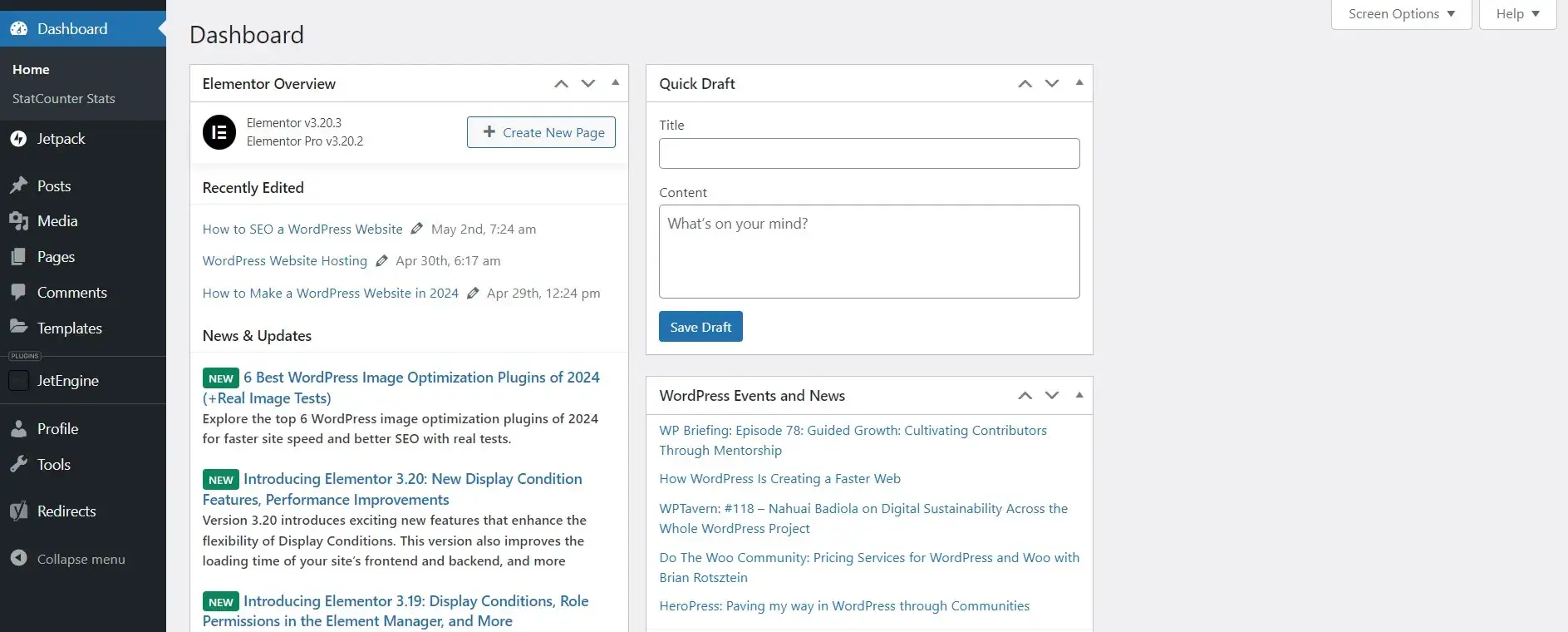
Selecting a Theme: Your theme controls the visual appearance of your WordPress site. WordPress offers thousands of free and premium themes tailored to various niches.
Browse Themes: Go to Appearance > Themes > Add New. You can filter themes by features, layout, or industry.
Preview and Install: Hover over a theme and click ‘Preview‘ to see how it looks. Click ‘Install‘ then ‘Activate‘ to apply the theme.
Installing Plugins: Plugins add functionality to your WordPress site. Whether you need contact forms, SEO tools, or social media integration, there’s likely a plugin for it.
Find plugins: Navigate to Plugins > Add New. Use the search function to find plugins by name or functionality.
Install and Activate: Click ‘Install Now‘ for your chosen plugin, then ‘Activate‘ to start using it.
Explore the WordPress Plugin Directory for a wide range of plugins.
Your website needs a few key pages to help visitors understand your brand and offerings. Here are the essential ones to start with:
Home Page: Your front page that welcomes visitors. It should clearly state who you are and what you do.
About Page: Share your story, mission, and what sets you apart.
Contact Page: Include your contact information and a form for inquiries. Plugins like Contact Form 7 can help set this up easily.
Creating these pages is simple:
Go to Pages > Add New.
Enter a title (e.g. About Us) and add your content.
Use the block editor to add images, headings, and other elements.
Publish the page when ready.
SEO is vital for ensuring your website is found by your target audience. Here are some tips to optimize your WordPress site:
Use an SEO Plugin: Plugins like Yoast SEO guide you in optimizing your content and settings for better search engine visibility.
Optimize Your Titles and Descriptions: Make them clear, relevant, and include keywords your audience is searching for.
Use tools like GTmetrix to analyze and optimize your site’s speed.
Consider a caching plugin like WP Super Cache.

Ignite Your Digital Presence
Maintaining Your WordPress Site

Regular Updates
WordPress Core, Themes, and Plugins: WordPress frequently releases updates for its core software as well as themes and plugins. These updates often include security patches, bug fixes, and new features.
Check for updates regularly: Log into your WordPress dashboard and go to Dashboard > Updates. You’ll see if there are any available updates for WordPress, your themes, or plugins.
Backup your site: Before applying updates, ensure you have a recent backup. This protects your site in case the update causes issues.
Apply updates: Click the update links for WordPress, themes, or plugins. It’s best to update one item at a time and check your site for any issues.
Learn more about updating WordPress on the WordPress Codex.
Backups and Security
Regular Backups: Having a recent backup of your website is crucial. In case of a hack, data loss, or a significant error, backups allow you to restore your site quickly.
Choose a backup solution: Many hosting providers offer daily backups. Alternatively, plugins like UpdraftPlus can automate the backup process.
Store backups in a safe location: Ensure your backups are stored in a secure, off-site location. Cloud storage services are a good option.
Website Security: Protecting your website from security threats is paramount. A secure site protects your data and your users’ information.
Use security plugins: Plugins like Wordfence Security provide firewall and malware scan features to protect your site.
Implement strong passwords: Use complex passwords for your WordPress admin, hosting account, and database.
Keep everything updated: As mentioned, keeping WordPress, themes, and plugins updated is crucial for security.
For detailed security tips, visit the WordPress Codex on Security.
Conclusion
WordPress empowers you with the tools to create a professional-looking website without needing extensive coding knowledge. From choosing the right hosting and domain name to selecting themes and plugins that extend the functionality of your site, the possibilities with WordPress are nearly limitless. Moreover, understanding how to access your WordPress admin area is crucial for managing your site’s content and settings, while regular maintenance ensures your site remains secure, fast, and accessible to your audience.
The journey of creating a website is both exciting and ongoing. While today’s guide has equipped you with the knowledge to get started with WordPress, the learning doesn’t stop here. The WordPress community is vast, offering extensive resources, tutorials, and forums to help you continue to grow and improve your site.
Remember, professional help is just a click away. Whether you’re looking for assistance in setting up your WordPress site, customizing it to fit your unique needs, or ensuring it’s maintained properly, don’t hesitate to contact us. Our team of WordPress experts is dedicated to helping you achieve a website that not only looks great but also performs excellently, engaging your visitors and helping to achieve your digital goals.
In closing, we encourage you to dive into WordPress with enthusiasm and creativity. With the right approach, your WordPress site can become a powerful tool to share your message, showcase your products or services, and connect with your audience. Here’s to your success in the digital world!
Unlock Your Online Potential with Expert WordPress Design
Empower your business with our bespoke WordPress web design solutions. Elevate your brand’s digital presence, seamlessly blending functionality and aesthetics for unparalleled online success.