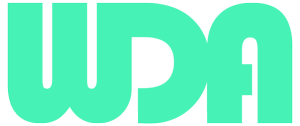Overview of WordPress
Importance of Having a Website
Getting Started with WordPress
Setting up Hosting and Domain
Setting up your website begins with choosing a reliable hosting provider and a suitable domain name. Recommended hosting providers like Bluehost and SiteGround offer affordable plans with one-click WordPress installation. Prioritize factors such as server reliability, customer support, and scalability when making your hosting decision to ensure optimal performance and future growth.
Additionally, devote time to brainstorm domain names that encapsulate your brand essence and appeal to your target demographic. Remember, your domain name is your digital identity, so choose wisely to leave a lasting impression on visitors.
Installing WordPress
WordPress installation is remarkably straightforward, catering to both novice users and seasoned developers alike. Whether you opt for manual installation, providing a deeper understanding of the setup process, or the effortless one-click installation offered by many hosting providers, the result is the same: seamless access to WordPress’s robust content management system, empowering you to begin crafting your website with confidence and ease.
For detailed instructions, you can refer to the WordPress Codex on WordPress Installing Techniques.
Understanding WordPress Dashboard
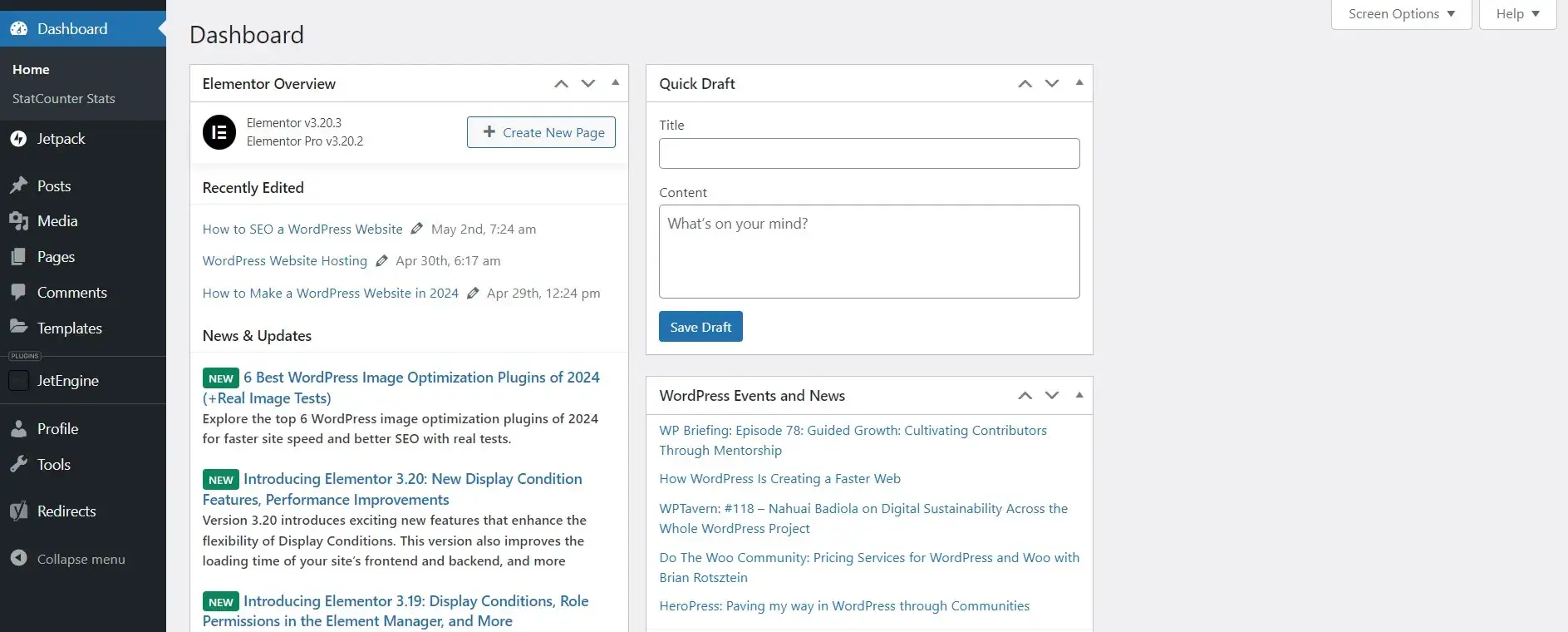
Navigating the Dashboard
The WordPress dashboard serves as the centralized hub for website management, streamlining tasks such as content management, settings customization, and performance monitoring. Navigation within the dashboard is intuitive, providing straightforward access to essential elements like posts, pages, themes, and plugins. With its user-friendly interface and seamless functionality, the WordPress dashboard empowers users of all skill levels to efficiently oversee and enhance their online presence.
Customizing Settings
Customizing settings within WordPress offers a tailored approach to shaping your website’s functionality and appearance to align perfectly with your vision. Whether adjusting site titles and taglines for branding consistency, configuring permalinks for SEO optimization, or fine-tuning reading preferences for enhanced user experience, WordPress provides a comprehensive toolkit for customization. With its intuitive interface and extensive array of settings options, tailoring your website to suit your unique needs has never been easier.
Choosing a Theme
Free vs. Premium Themes
When selecting a theme for your WordPress website, you’ll encounter free and premium options. Free themes are budget-friendly but may lack customization and support. Premium themes offer advanced features and dedicated support, albeit at a cost. Consider your needs, budget, and long-term goals when choosing. Explore different themes, read reviews, and prioritize design flexibility, support options, and update frequency. Your theme shapes your site’s look and feel, so choose wisely to create a compelling online presence.
Popular Theme Providers
In the realm of WordPress theme providers, several stand out for their quality, reliability, and extensive offerings. Among the popular choices are ThemeForest, known for its vast selection of professionally-designed themes catering to various industries and niches. Elegant Themes, on the other hand, offers elegant and feature-rich themes along with their flagship theme, Divi, which comes bundled with a powerful page builder.
Additionally, StudioPress is renowned for its Genesis framework and child themes, prized for their SEO optimization and clean code structure. Each of these providers offers unique benefits and features, allowing users to find the perfect theme to suit their specific needs and preferences.
Transform Your Online Presence with Stunning Web Designs

Essential Plugins for WordPress
Enhance your website’s visibility on search engines with plugins like Yoast SEO, which offers tools for optimizing content, meta tags, and XML sitemaps. With Yoast SEO, you can fine-tune your on-page SEO elements, analyze readability, and receive actionable insights to improve your website’s search engine rankings and drive organic traffic.
Protect your website from malicious attacks and vulnerabilities with security plugins such as Sucuri Security. Sucuri Security offers a comprehensive suite of security features, including malware scanning, firewall protection, and security hardening. By proactively monitoring and mitigating security threats, Sucuri Security helps safeguard your website’s integrity and data, providing peace of mind for you and your visitors.
Optimize your website’s speed and performance with plugins like WP Rocket, which enables caching, minification, and lazy loading. WP Rocket streamlines page loading times, reduces server load, and improves overall website performance, resulting in faster loading pages and a better user experience. By implementing performance optimizations, you can enhance user satisfaction, reduce bounce rates, and improve search engine rankings.
For detailed instructions, you can refer to the WordPress Codex article on Introduction to WordPress Plugins.
Building Pages and Posts
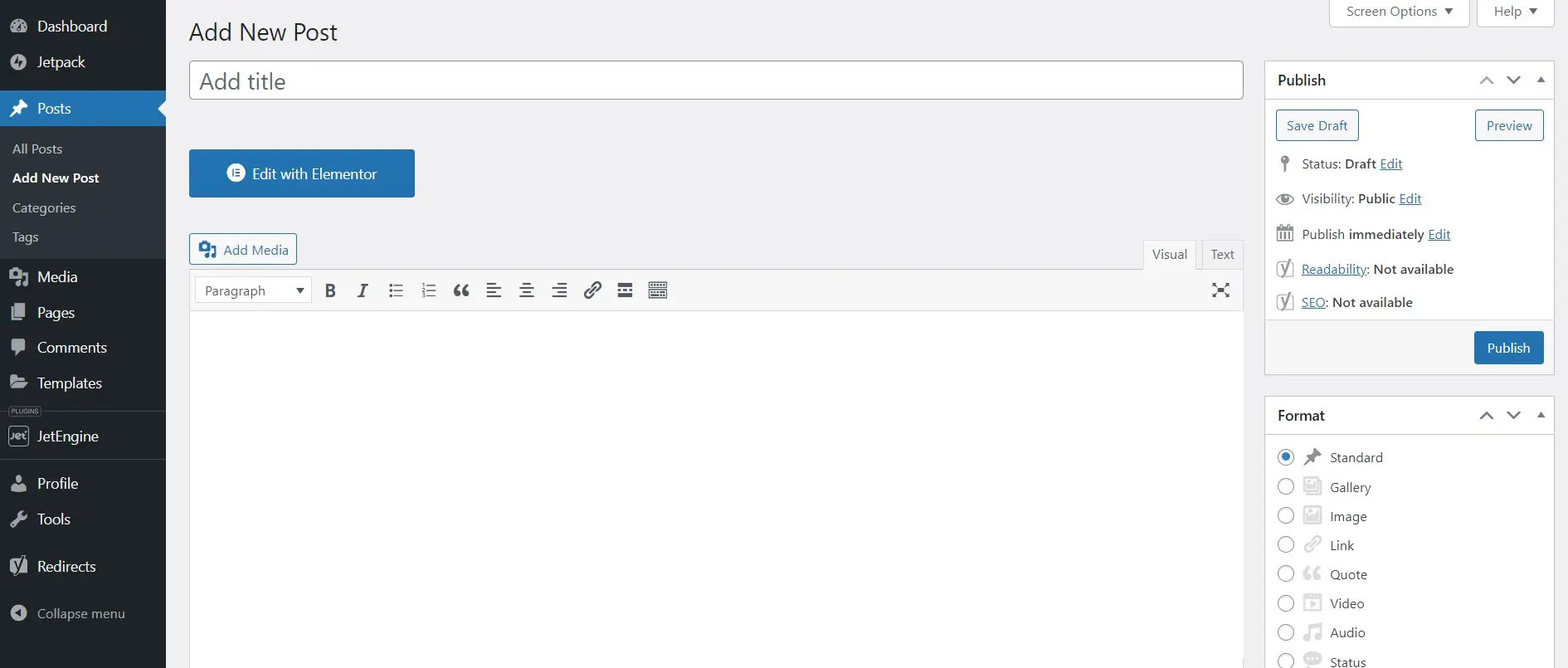
Creating and Editing Content
Craft compelling content effortlessly with WordPress’s intuitive editor, offering a range of formatting options and media embedding capabilities. To access the editor, log in to your WordPress dashboard and navigate to the ‘Posts’ or ‘Pages’ section. Click on ‘Add New’ to start creating a new post or page. Within the editor, you’ll find a toolbar with formatting options such as bold, italic, and bullet points, allowing you to customize your content to suit your preferences.
Add text, images, videos, and other media by simply clicking on the (+) icon or dragging and dropping elements directly onto the editor canvas. With WordPress’s user-friendly interface, creating and editing content has never been easier.
Using Gutenberg Editor
Experience a modern approach to content creation with Gutenberg, WordPress’s block editor, designed for intuitive and flexible editing. To access Gutenberg, follow the same steps as mentioned above for accessing the editor. Once you’re in the editor, you’ll notice a clean and streamlined interface with a sidebar containing various block options on the right-hand side.
To add content, simply click on the (+) icon or use the slash command (‘/’) to search for blocks. Choose the block you want to add, such as a paragraph, image, or heading, and start typing or uploading content. You can rearrange blocks by dragging and dropping them, resize images, and customize block settings to tailor your content to your needs. With Gutenberg, creating dynamic and visually stunning pages and posts is as easy as arranging blocks on a canvas.
Customizing Your Website
Adding Widgets
You can enhance the functionality and design of your website by adding widgets. To do so, log in to your WordPress dashboard and navigate to ‘Appearance’ > ‘Widgets.’
Here, you’ll find a list of available widgets on the left-hand side and widget areas or sidebars on the right-hand side. Simply drag and drop widgets from the available widgets section into the desired widget area to add them to your website.
You can customize widget settings, such as titles and content, directly within the widget box. Once you’ve added and configured your widgets, click ‘Save’ to apply the changes to your website.
Custom Menus
You can organize your website’s navigation menus to improve user experience and site navigation. Start by accessing the ‘Appearance’ > ‘Menus’ section in your WordPress dashboard.
Here, you can create a new menu by clicking on the ‘Create a new menu’ link and giving your menu a name. Next, add pages, posts, categories, or custom links to your menu by selecting them from the left-hand side and clicking ‘Add to Menu’. You can drag and drop menu items to arrange them in the desired order and create submenus by indenting items beneath parent items.
Once you’ve customized your menu structure, assign the menu to a location (e.g., primary menu, footer menu) and click ‘Save Menu’ to publish your changes.
Using Page Builders
Elevate your website design with the help of page builders, such as Elementor. Begin by installing and activating the Elementor plugin from the ‘Plugins’ > ‘Add New’ section of your WordPress dashboard.
Once activated, create a new page or edit an existing one. You’ll notice a new ‘Edit with Elementor’ button above the WordPress editor. Click on it to launch the Elementor editor. Here, you can add sections, columns, and widgets to design your page visually. Drag and drop elements onto the canvas, customize their settings, and preview your changes in real-time.
With Elementor’s intuitive interface and extensive library of design elements, you can create stunning and responsive pages without writing a single line of code.
Managing Media Files
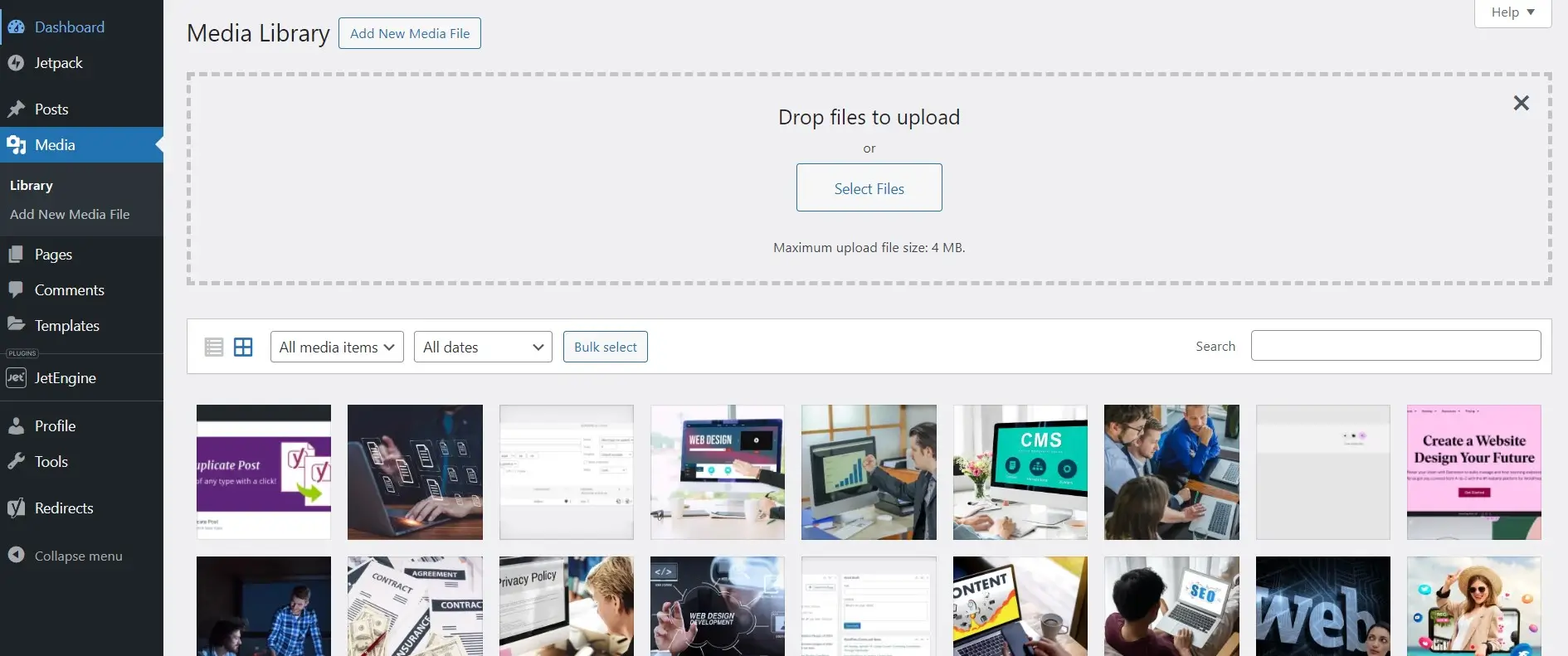
Uploading Images and Videos
Managing media files in WordPress is straightforward. To upload images and videos, log in to your WordPress dashboard and navigate to the ‘Media’ > ‘Add New’ section. Here, you can either drag and drop files from your computer or click the ‘Select Files’ button to choose files from your device.
Once selected, WordPress will start uploading your media files automatically. After the upload is complete, you can add titles, descriptions, and alt text to your media files for better organization and accessibility. Finally, click the ‘Insert into post’ button to add the media file to your content or simply save it to your media library for future use.
Optimizing Media for Web
Optimizing media files for the web is crucial for improving website performance and user experience. To optimize images and videos in WordPress, start by selecting the media file you want to optimize from the media library. Next, click the ‘Edit’ button to open the media details screen. Here, you can resize images, adjust their dimensions, and compress them to reduce file size.
Additionally, consider converting videos to web-friendly formats and optimizing their resolution and bitrate. Once you’re satisfied with the optimizations, click the ‘Update’ button to save your changes. By optimizing media files, you can enhance your website’s speed, reduce bandwidth usage, and improve overall performance.

Ignite Your Digital Presence
Search Engine Optimization (SEO)

Optimizing Content for Search Engines
Improve your website’s search engine visibility by optimizing your content for relevant keywords and phrases. Start by conducting keyword research using tools like Google Keyword Planner or Semrush. Identify high-volume and low-competition keywords related to your niche and incorporate them naturally into your content, including titles, headings, and body text.
Additionally, focus on creating high-quality, informative content that addresses your audience’s needs and interests. By optimizing your content for search engines, you can increase organic traffic to your website and improve its overall ranking in search results.
Using SEO Tools
Harness the power of SEO tools to analyze your website’s performance, track keyword rankings, and identify areas for improvement. Consider using tools like Yoast SEO or All in One SEO Pack to optimize on-page elements such as meta titles, descriptions, and URL structures.
Additionally, use tools like Google Search Console and Google Analytics to monitor website traffic, track user behavior, and identify opportunities for optimization. By leveraging SEO tools effectively, you can fine-tune your website’s SEO strategy and achieve better visibility and rankings in search engine results pages.
Launching Your Website
Testing and Debugging
Comprehensive Testing
Start by conducting thorough testing of your website’s functionality, responsiveness, and compatibility across various devices and browsers.
Check for Issues
Look for any broken links, formatting issues, or errors that may affect the user experience. Test all interactive elements, forms, and navigation menus to ensure they work as intended.
Load Testing
Consider performing load testing to ensure your website can handle a high volume of traffic without performance degradation. Use tools like LoadImpact or GTmetrix to simulate traffic spikes and monitor your website’s response.
Going Live
Update DNS Settings
Log in to your domain registrar’s account and update the DNS settings to point to your web host’s server. This ensures that visitors are directed to the correct location when accessing your website.
Backup Your Website
Before making any changes, ensure you have a backup of your website files and database. This serves as a safety net in case anything goes wrong during the launch process.
Launch Your Website
Once the DNS settings are updated and you have a backup in place, it’s time to officially launch your website to the public. Double-check all configurations and settings to ensure everything is ready for the launch.
Monitor Performance
After going live, monitor your website’s performance closely using monitoring tools like Google Analytics or Pingdom. Keep an eye on website traffic, page load times, and server response times to identify any issues that may arise.
By following these step-by-step guidelines, you can ensure a smooth and successful launch for your website.
Maintenance and Updates
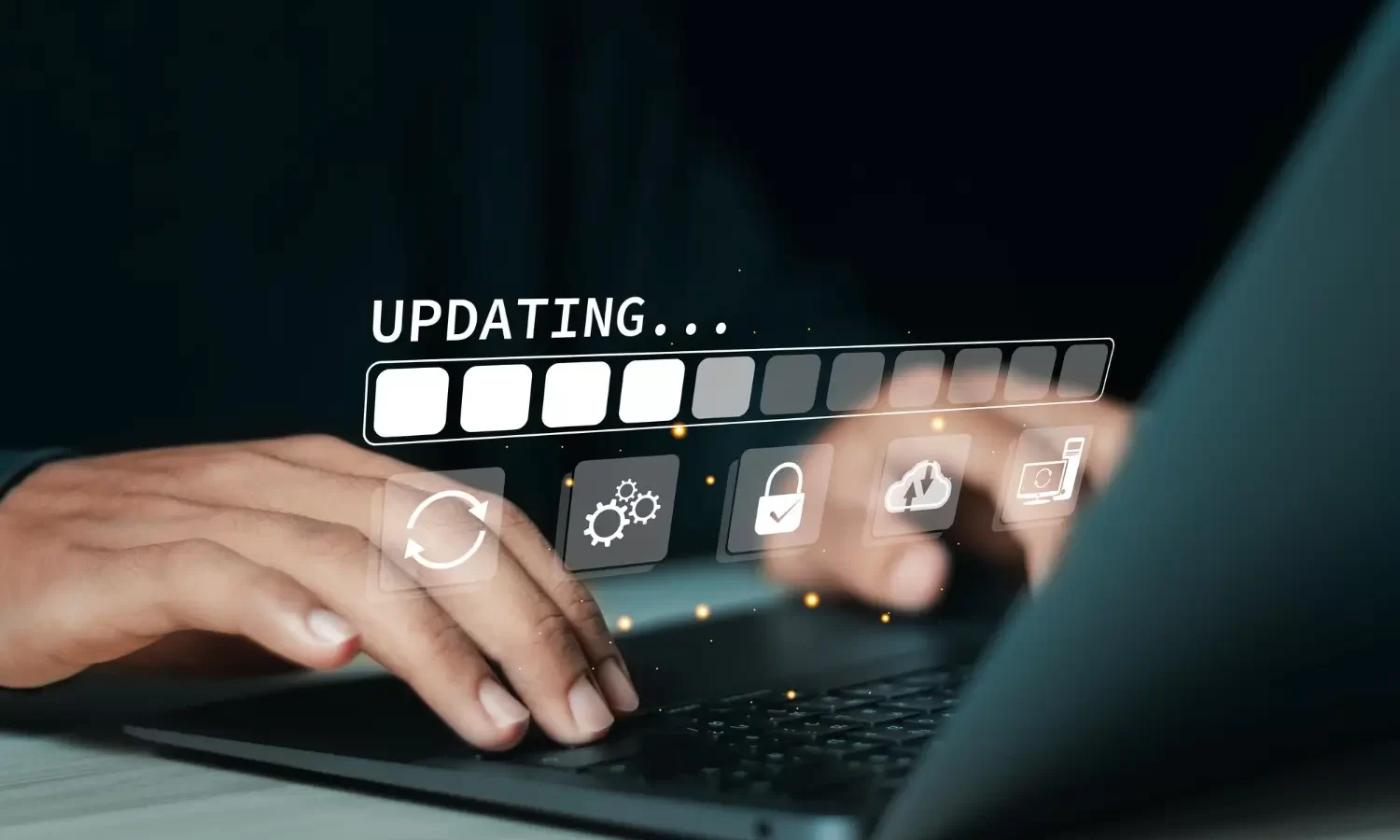
Regular Backups
Protect your website’s data and content by implementing regular backups using plugins or hosting provider tools.
Schedule Backups
Set up a regular schedule for backing up your website files and database. This ensures that you have a recent copy of your website in case of emergencies or data loss.
Choose Backup Solutions
Select a reliable backup solution or plugin that suits your needs. WordPress plugins like UpdraftPlus or BackupBuddy offer automated backup options and allow you to store backups securely offsite.
Perform Manual Backups
In addition to automated backups, consider performing manual backups before making any major changes to your website, such as updating themes or plugins. This provides an extra layer of protection against potential issues.
Updating Themes and Plugins
Check for Updates
Regularly check for updates to your WordPress themes and plugins from the ‘Updates’ section of your WordPress dashboard. Updates often include bug fixes, security patches, and new features, so it’s essential to keep them up to date.
Backup Your Website
Before updating themes or plugins, create a backup of your website files and database. This ensures that you can restore your website to its previous state if anything goes wrong during the update process.
Update Themes and Plugins
Once you’ve backed up your website, proceed to update themes and plugins individually. Start with themes, followed by plugins, to minimize the risk of conflicts or compatibility issues.
Test Website Functionality
After updating themes or plugins, thoroughly test your website’s functionality to ensure everything is working correctly. Check all pages, forms, and interactive elements to identify any issues that may have arisen due to the updates.
By following these step-by-step guidelines for maintenance and updates, you can keep your WordPress website secure, up to date, and running smoothly.
FAQs
Building a WordPress website can vary in cost depending on several factors such as hosting, domain registration, theme selection, and additional functionalities.
Hosting: Prices can range from $3 to $25 per month, depending on the hosting provider and the level of service required.
Domain Registration: Domain prices typically range from $10 to $20 per year for a standard domain name.
Themes: Free themes are available, but premium themes can range from $30 to $100 or more, depending on the features and support offered.
Plugins: While many plugins are free, premium plugins with advanced features may cost anywhere from $20 to $200 or more.
Overall, a basic WordPress website can be set up for as little as $100 to $200 per year, while more complex sites with custom features may require a higher investment.
Yes, absolutely! WordPress is renowned for its user-friendly interface and intuitive tools that enable users to build websites without any coding knowledge. With the vast array of themes, plugins, and page builders available, you can create stunning websites using simple drag-and-drop functionality and visual editors. Whether you’re a beginner or an experienced user, WordPress empowers you to customize and manage your website with ease.
Yes, WordPress is highly suitable for eCommerce websites thanks to its robust plugin ecosystem, particularly WooCommerce. WooCommerce is a powerful plugin that seamlessly integrates with WordPress, allowing you to set up and manage online stores with ease. With WooCommerce, you can create product listings, accept payments, manage inventory, and customize the design of your eCommerce site to suit your brand and business needs. Whether you’re selling physical products, digital downloads, or services, WordPress provides the flexibility and scalability required for successful eCommerce ventures.
Improving the speed of your WordPress website is crucial for enhancing user experience and search engine rankings. Here are some tips to boost website speed:
Optimize Images: Compress images and use appropriate file formats to reduce file size without compromising quality.
Enable Caching: Implement caching plugins like WP Rocket to generate static HTML files and minimize server response time.
Minify CSS and JavaScript: Use plugins or online tools to remove unnecessary characters and whitespace from CSS and JavaScript files.
Choose a Reliable Hosting Provider: Opt for a reputable hosting provider with fast servers and reliable uptime to ensure optimal performance.
Use Content Delivery Networks (CDNs): Distribute website content across multiple servers worldwide to reduce latency and improve load times for users.
Implement Lazy Loading: Load images and other media files only when they’re visible in the user’s viewport, improving page load times.
Reduce HTTP Requests: Minimize the number of HTTP requests by combining CSS and JavaScript files, and using CSS sprites for images.
By implementing these strategies, you can significantly improve the speed and performance of your WordPress website.
Ensuring the security of your WordPress website is paramount to protect against cyber threats and data breaches. Here are some best practices for WordPress security:
Keep WordPress Core, Themes, and Plugins Updated: Regularly update your WordPress installation, themes, and plugins to patch security vulnerabilities and ensure compatibility with the latest versions.
Use Strong Passwords: Create complex passwords for your WordPress admin account and database to prevent brute force attacks.
Limit Login Attempts: Install a plugin to limit the number of login attempts and block IP addresses after multiple failed login attempts.
Implement Two-Factor Authentication (2FA): Add an extra layer of security by requiring users to authenticate their identity using a second factor such as a one-time code sent to their mobile device.
Use Secure Hosting: Choose a hosting provider that offers robust security measures such as SSL certificates, firewalls, and malware scanning.
Enable Web Application Firewall (WAF): Implement a WAF to filter and monitor HTTP traffic between your website and the internet, blocking malicious requests and attacks.
Backup Regularly: Schedule automatic backups of your website files and database to a remote location to ensure data recovery in case of a security incident.
Disable Directory Indexing: Prevent directory browsing by disabling directory indexing in your website’s .htaccess file to protect sensitive files from unauthorized access.
By following these security best practices, you can fortify your WordPress website against potential threats and safeguard sensitive information.
Optimizing your WordPress website for search engines is essential for improving visibility and driving organic traffic. Here are some SEO best practices for WordPress:
Choose a SEO-Friendly Theme: Select a theme that is optimized for speed, mobile responsiveness, and SEO best practices.
Use SEO Plugins: Install and configure SEO plugins like Yoast SEO or Rank Math to optimize on-page elements such as titles, meta descriptions, and headings.
Optimize Permalinks: Set up clean and descriptive permalinks that include keywords relevant to your content.
Create High-Quality Content: Publish original, informative, and engaging content that addresses the needs and interests of your target audience.
Optimize Images: Use descriptive filenames and alt tags for images to improve accessibility and keyword relevance.
Improve Site Speed: Implement caching, minimize CSS and JavaScript files, and optimize images to enhance website speed and user experience.
Build Quality Backlinks: Earn inbound links from reputable websites and directories to improve your site’s authority and search engine rankings.
Use Schema Markup: Incorporate schema markup to provide search engines with additional context about your content and improve rich snippet visibility.
By implementing these SEO strategies, you can optimize your WordPress website for search engines and increase its visibility and traffic.
Conclusion
WordPress offers unparalleled flexibility, ease of use, and customization options for building professional websites that engage and inspire. From setting up hosting to optimizing for search engines, WordPress empowers users to create impactful online presences.
Don’t wait any longer to build your WordPress website! With the comprehensive guide provided, you have all the tools and knowledge you need to embark on your website-building journey. Take the first step today and unlock the potential of WordPress.
Need assistance or have questions about building your WordPress website? Contact us for expert guidance, personalized recommendations, and dedicated support to help you achieve your online goals. Let’s build something amazing together!
Unlock Your Online Potential with Expert WordPress Design
Empower your business with our bespoke WordPress web design solutions. Elevate your brand’s digital presence, seamlessly blending functionality and aesthetics for unparalleled online success.